YouTube Shorts is a feature designed to provide quick, engaging content in a short vertical video format. While many users enjoy these bite-sized videos, others find them distracting, cluttered, or not relevant to their preferences. If you're looking to block YouTube Shorts and focus solely on traditional YouTube content, this guide will walk you through how to block Shorts on various devices, including iPhone, Android, and the YouTube app.

Why Block YouTube Shorts?
YouTube Shorts can be fun, but they may not be for everyone. Here's why some users want to block Shorts:
- Focus on Long-form Content: Many prefer detailed, in-depth videos over brief, fast-paced clips.
- Reduce Distractions: Scrolling through Shorts can quickly become a time sink.
- Declutter the Interface: Shorts may clutter the subscriptions page or homepage.
- Personal Preferences: Some simply don’t enjoy the vertical video format.
How to Block YouTube Shorts on Different Platforms
1. How to Block Shorts on YouTube App
The YouTube app prominently displays Shorts on the homepage and in the subscriptions feed. Here are a few steps to reduce or block them:
A. Adjust Your YouTube Preferences
- Open the YouTube app.
- Click on the three-dot menu next to a Shorts video.
- Tap "Not Interested" repeatedly for multiple Shorts.
- YouTube’s algorithm will gradually stop recommending Shorts.
B. Use Browser Extensions (Desktop)
If you’re watching YouTube on a web browser, extensions like "Unhook" or "Enhancer for YouTube" can help:
- Install the extension from your browser’s store.
- Go to the extension settings and disable "Shorts."
- Refresh YouTube to see a decluttered interface.
2. How to Block Shorts on YouTube iPhone
If you're using YouTube on an iPhone, the process differs slightly:
- Open the YouTube app on your iPhone.
- Navigate to the homepage or subscriptions feed.
- Tap the three dots next to any Shorts video and select "Not Interested."
- For a complete block, consider uninstalling updates that introduced Shorts. Here’s how:
- Go to the App Store.
- Search for YouTube.
- Disable automatic updates for the app to prevent Shorts features from returning.
3. How to Block Shorts on YouTube Android
For Android users, blocking Shorts involves tweaking the app settings and using additional tools:
A. Downgrade YouTube App Version
- Uninstall the current version of the YouTube app.
- Download an older APK version of YouTube that doesn’t support Shorts (pre-2020 versions).
- Install the APK and disable automatic updates in the Google Play Store.
B. Use YouTube Vanced
YouTube Vanced is a modified version of the YouTube app that includes enhanced controls:
- Download YouTube Vanced from its official site.
- Install and sign in to your Google account.
- Open the app’s settings and toggle "Hide Shorts."
4. How to Block YouTube Shorts on the Web Browser
If you watch YouTube on a web browser, blocking Shorts is relatively simple:
A. Filter with Browser Extensions
- Install ad-blocking extensions like AdBlock Plus or Unhook.
- Configure them to hide "Shorts" content from YouTube pages.
B. Manual Method
- Log in to your YouTube account on your browser.
- Scroll through your feed and mark Shorts as "Not Interested" repeatedly.
Alternatives to Blocking YouTube Shorts
If completely blocking Shorts isn't possible or practical, consider these alternatives:
A. Customize Your YouTube Feed
- Regularly interact with long-form videos by liking, commenting, and subscribing.
- YouTube will adjust its algorithm to favor similar content.
B. Create Playlists
- Build playlists of your favorite videos to avoid scrolling through the homepage or Shorts feed.
C. Use YouTube Kids or YouTube Music
- These platforms focus on specific types of content and don’t include Shorts.
FAQs About Blocking YouTube Shorts
How to Block Shorts on YouTube App Permanently?
While you can’t permanently block Shorts, marking them as "Not Interested" consistently reduces their visibility.
Can I Block YouTube Shorts on My Smart TV?
Yes. Access YouTube through the TV app, navigate to Shorts, and mark them as "Not Interested." Some TV interfaces also allow custom YouTube profiles.
Why Can't I See the Option to Block Shorts?
YouTube frequently updates its interface, so the option to mark Shorts as "Not Interested" might be temporarily unavailable.
Will Blocking Shorts Also Disable Other Features?
No, blocking Shorts won’t interfere with long-form videos, live streams, or music on YouTube.
Why YouTube Includes Shorts and How It Affects You
YouTube introduced Shorts to compete with platforms like TikTok and Instagram Reels. While this feature attracts new users, it might disrupt the experience of traditional video lovers. Blocking or reducing Shorts can help tailor YouTube to your preferences.
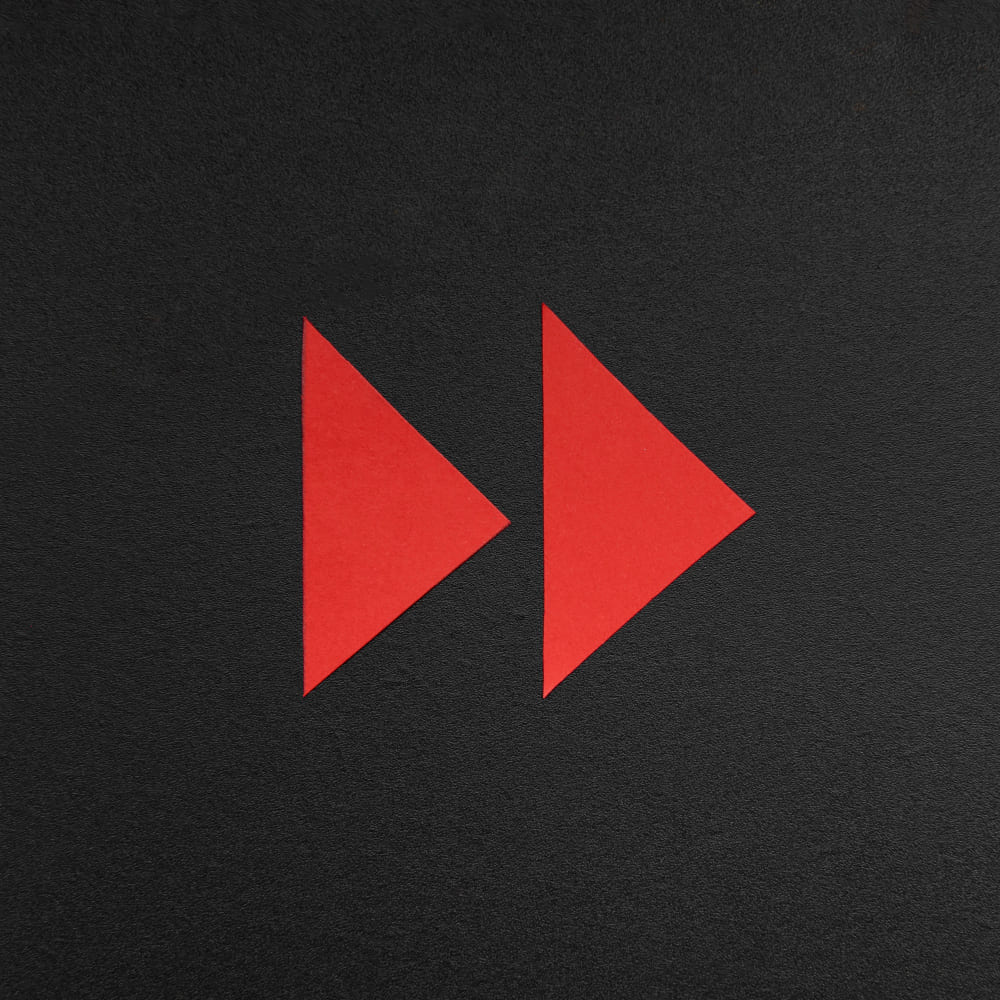
Final Thoughts
Blocking YouTube Shorts can improve your overall YouTube experience, helping you focus on the content you love. Whether you’re using an iPhone, Android, or web browser, there are multiple ways to reduce or eliminate Shorts from your feed. With tools like browser extensions and modified apps, you can take full control of your viewing experience.
By implementing the steps outlined in this guide, you'll enjoy a more tailored and distraction-free YouTube interface, ensuring that Shorts no longer interfere with your preferred content.
By using these strategies, you can effectively block YouTube Shorts on any device, creating a viewing environment that suits your preferences. Whether it’s marking Shorts as "Not Interested", downgrading your app version, or customizing your feed, you have plenty of options to regain control over your YouTube experience.