YouTube Shorts have become one of the most popular ways to share short, engaging videos with audiences worldwide. As a creator, knowing how to upload YouTube Shorts effectively can maximize your reach and help grow your channel. Whether you're using your phone, PC, or web browser, this guide will show you how to upload a YouTube Short step by step. We’ll also explore tips for optimizing your Shorts for success.
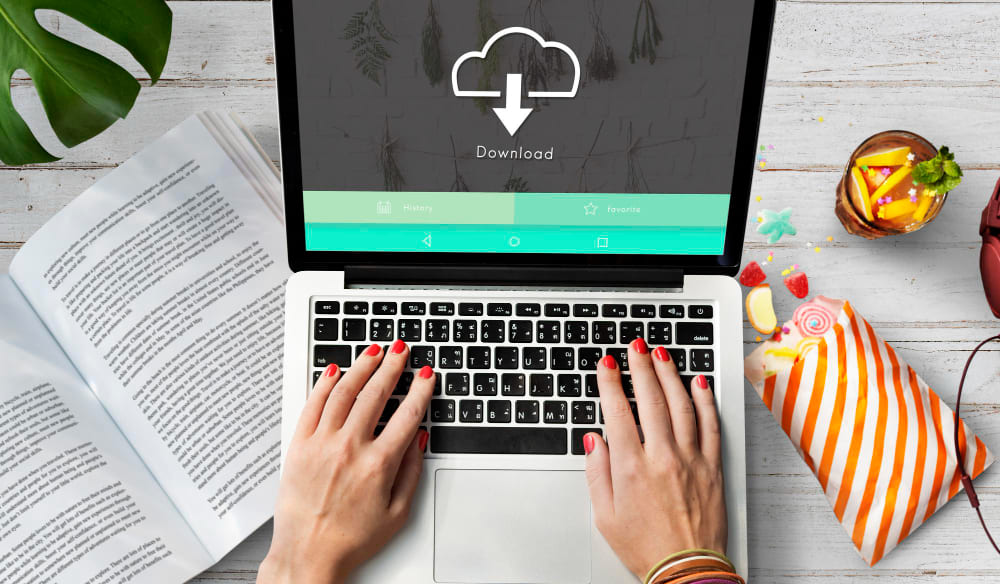
How to Upload YouTube Shorts: General Requirements
Before uploading, ensure your video meets the following criteria:
- Video Length: Must be 60 seconds or less.
- Aspect Ratio: Ideally, a vertical format with a 9:16 aspect ratio.
- Hashtag: Adding #Shorts to your video title or description can improve discoverability.
- File Type: Use supported file formats such as MP4 or MOV.
How to Upload YouTube Shorts from Your Phone
Uploading YouTube Shorts directly from your smartphone is simple and efficient. Follow these steps:
For the YouTube App:
- Open the YouTube App: Launch the YouTube app on your phone.
- Tap the “+” Icon: Located at the bottom center of the screen.
- Select “Create a Short”: This option allows you to record or upload a video.
- To record a new Short, tap the red record button.
- To upload an existing video, select the video from your phone’s gallery.
- Edit the Video: Add text, filters, or music using YouTube’s built-in editing tools.
- Add Details: Enter the video title, description, and hashtags such as #Shorts.
- Publish: Tap “Upload” to share your Short with your audience.
For the YouTube Web Browser on a Phone:
- Open a web browser on your phone and go to YouTube.
- Tap on your profile icon and select “Desktop Site” if the mobile site doesn’t show full options.
- Click the “Upload Video” button.
- Select your Short, add a title and description, and publish.
How to Upload a Short on YouTube from PC
Uploading Shorts from your PC is slightly different but equally straightforward. Here’s how:
- Go to YouTube Studio: Visit YouTube Studio and sign in with your account.
- Click “Create”: At the top-right corner of the screen, click the “Create” button.
- Upload Your Video: Drag and drop your Short or select it from your computer.
- Optimize Settings:
- Add #Shorts in the title or description.
- Choose the correct aspect ratio and resolution.
- Select Audience: Indicate whether the video is made for kids or not.
- Publish: Choose to upload immediately or schedule it for later.
How to Upload a YouTube Short on a Web Browser
If you're using a web browser, either on your PC or phone, follow these steps:
- Go to YouTube’s website and log in to your account.
- Click the camera icon or “Upload Video” button.
- Select your Short and fill in the necessary details, including hashtags.
- Publish your video.
How to Upload Shorts on YouTube from PC: Detailed Steps
Here’s an in-depth breakdown of uploading from a computer:
- Prepare your video by ensuring it’s under 60 seconds and in vertical format.
- Open YouTube Studio and click on “Create.”
- Drag and drop your file, or manually locate it on your PC.
- Add the video title, description, and relevant hashtags such as #Shorts.
- Choose a custom thumbnail or let YouTube generate one automatically.
- Select the audience settings (e.g., “Not made for kids”).
- Set visibility to “Public” and hit “Publish.”
How to Upload a Short on YouTube Web Browser Phone
The web browser on your phone offers a desktop experience if the app isn’t available:
- Open the browser and log in to YouTube.
- Click the upload icon and switch to desktop mode if needed.
- Select your Short, complete the title and description, and publish.
Tips for Optimizing Your YouTube Shorts
- Add Captivating Titles: Use engaging titles that draw viewers in.
- Use Hashtags: Including #Shorts improves discoverability.
- Create Eye-Catching Thumbnails: A great thumbnail can make your video stand out.
- Include Keywords: Keywords like "how to upload youtube shorts" or "how to upload a short on youtube web browser" help your video appear in search results.
Common Mistakes to Avoid
- Incorrect Aspect Ratio: Shorts must be vertical; horizontal videos won’t qualify.
- Exceeding Time Limit: Videos over 60 seconds won’t be recognized as Shorts.
- Poor Quality: Low-quality videos may not perform well.
Why YouTube Shorts Matter
YouTube Shorts provide creators with an excellent opportunity to gain visibility and engage with audiences in a new way. By mastering how to upload Shorts effectively, you can maximize your content's reach and grow your channel.
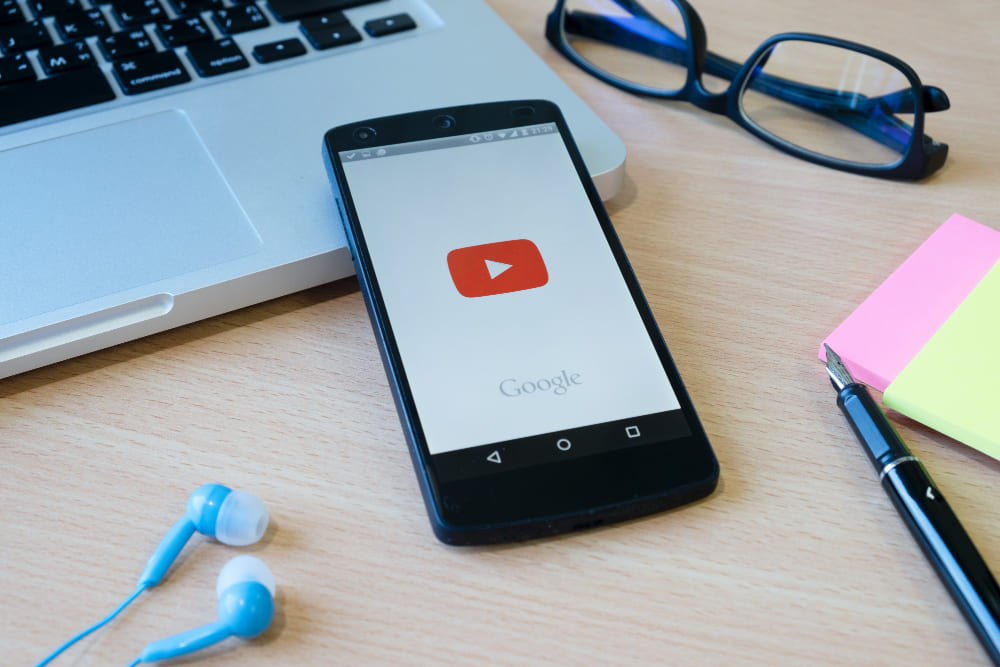
Uploading YouTube Shorts is simple once you know the steps. Whether you’re using a phone, PC, or web browser, the process is seamless. Start creating and sharing Shorts today to connect with your audience and expand your YouTube presence!