YouTube Shorts has revolutionized the way creators share content and users engage with short-form videos. Among its many features is the ability to display Closed Captions (CC), which enhances accessibility for viewers. While captions are beneficial for many, you might find them unnecessary or distracting. Whether you’re a casual viewer or a content creator, this article will guide you through the process of removing CC from YouTube Shorts and managing related settings.

What Are Closed Captions (CC) in YouTube Shorts?
Closed Captions are text overlays that transcribe spoken dialogue or sound effects in a video. They are particularly useful for:
- Users with hearing impairments.
- Watching videos in noisy or quiet environments.
- Understanding content in foreign languages through translation.
Despite their benefits, there are times when captions may interfere with the viewing experience. If you're looking to enjoy a cleaner screen, here’s how you can turn them off.
How to Remove CC from YouTube Shorts on Mobile
If you’re watching YouTube Shorts on your smartphone, you can easily disable CC by following these steps:
- Launch the YouTube App: Open the YouTube app on your Android or iOS device.
- Play the Short Video: Navigate to the Shorts tab and play a video with captions.
- Access Caption Settings: Tap the three vertical dots (settings menu) located at the top right of the video.
- Disable Captions: In the menu, toggle the “Captions” or “Subtitles” option to “Off.”
This method will hide captions for the video you’re watching. However, this setting applies only to individual videos. To disable CC universally, you’ll need to adjust your account settings.
How to Turn Off YouTube Shorts Captions on Desktop
For users who watch YouTube Shorts on a PC, the steps to remove captions are just as simple:
- Open YouTube on Your Browser: Visit www.youtube.com and log in to your account.
- Play a Short Video: Locate a Shorts video from the home page or Subscriptions tab.
- Turn Off Captions: Click the “CC” button located at the bottom right of the video player to disable captions.
If you prefer a more permanent solution, use the global settings to turn off captions across all devices.
How to Turn Off CC for All YouTube Videos
Disabling captions for all videos can save you time and effort, especially if you rarely use them. Here’s how:
On Mobile Devices:
- Open the YouTube app and tap your profile picture.
- Go to Settings > Captions.
- Toggle off the captions option.
On Desktop:
- Log in to your YouTube account.
- Click your profile picture > Settings > Playback and performance.
- Uncheck the “Always show captions” box.
How to Turn Off Shorts in YouTube
If you're not a fan of YouTube Shorts and would rather avoid them altogether, you can disable the Shorts feature on certain devices:
On Mobile Devices:
- Open the YouTube app and go to the Settings menu.
- Tap General > Shorts.
- Toggle the switch to “Off.”
On Desktop:
While YouTube currently doesn’t offer a direct way to disable Shorts on the web, you can use browser extensions or scripts to hide the Shorts section from your feed.
How to Remove Shorts from Search Results on YouTube (PC)
To avoid Shorts videos when searching on YouTube, you can use filters:
- Enter your search query in the YouTube search bar.
- Tap the Filters option.
- Choose Video to exclude Shorts from your results.
This method ensures you only see full-length videos when browsing YouTube.
How to Turn Off Shorts on the YouTube App
If the Shorts tab on the YouTube app feels intrusive, you can minimize its visibility using these steps:
- Use an Older YouTube Version: Install an older version of the YouTube app that predates the Shorts feature.
- Use YouTube Alternatives: Third-party YouTube apps like YouTube Vanced allow you to customize your experience, including hiding Shorts.
- Report Feedback: Go to your profile picture > Help & Feedback and request YouTube to add an option to disable Shorts.
Frequently Asked Questions
Does YouTube Pay for Watching Shorts?
No, YouTube doesn’t pay viewers for watching Shorts. However, creators can earn money through the YouTube Shorts Fund if they generate significant engagement.
Can I Permanently Disable CC on YouTube Shorts?
Yes, by turning off captions in your account settings, you can prevent CC from appearing on Shorts and other videos.
Are Captions Always Accurate?
Captions are generated using YouTube’s speech recognition software, so their accuracy may vary depending on the audio quality and language spoken in the video.
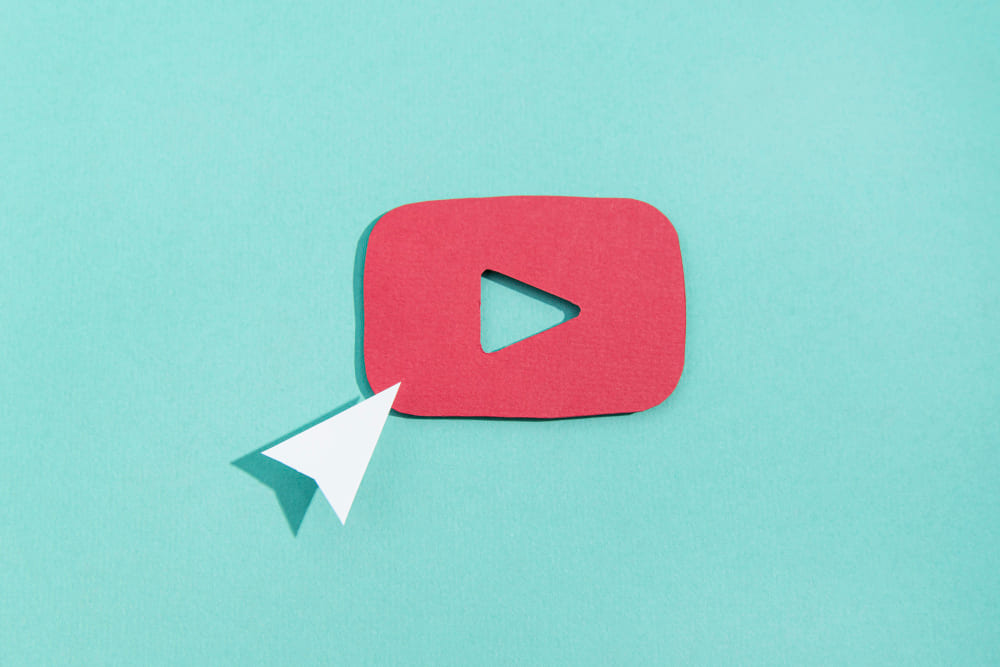
Conclusion
Whether you’re looking to remove CC from YouTube Shorts, turn off captions permanently, or disable Shorts entirely, there are plenty of customization options available. By following the steps outlined above, you can create a personalized and enjoyable YouTube experience.
Closed Captions and Shorts are both integral parts of YouTube’s platform, offering accessibility and engagement. However, having control over these features ensures you get the most out of your viewing experience. So, whether you’re watching Shorts or enjoying long-form content, you’re in charge of what appears on your screen!