With the rising popularity of short-form videos, YouTube Shorts has emerged as a powerful way for creators to engage with audiences and grow their channels. If you’ve been wondering how to make a YouTube Short, this guide will walk you through everything you need to know. Whether you’re creating content on your smartphone, PC, or iPad, we’ve got you covered.

What Are YouTube Shorts?
Before diving into how to make a Short on YouTube, it’s essential to understand what YouTube Shorts are. They are vertical videos, up to 60 seconds long, designed for quick consumption. Similar to TikTok or Instagram Reels, Shorts allow creators to share snippets of engaging content with viewers.
Shorts can be a mix of entertaining, educational, or inspiring videos, and they often have the potential to go viral due to YouTube’s dedicated Shorts shelf, which promotes short-form content.
Why Create YouTube Shorts?
Creating Shorts offers several benefits:
- Reach a Larger Audience: YouTube Shorts are featured prominently, giving your videos a chance to gain massive visibility.
- Easy to Create: You can create Shorts using just your smartphone, with no need for expensive equipment.
- Boost Channel Growth: Shorts can drive traffic to your channel and increase subscriber count.
Now, let’s learn how to make a YouTube Short using different devices.
How to Make a YouTube Short on Your Smartphone
Making a YouTube Short on your smartphone is quick and straightforward. Follow these steps:
Step 1: Open the YouTube App
- Launch the YouTube app on your iPhone or Android device.
Step 2: Tap the "+" Button
- At the bottom of the app, tap the + icon and select Create a Short.
Step 3: Record or Upload a Video
- You can either:
- Record directly: Hold the red record button to capture a video.
- Upload an existing video: Select a pre-recorded video from your phone’s gallery.
Step 4: Edit Your Short
- Use YouTube’s built-in editing tools to:
- Trim the video: Ensure it’s under 60 seconds.
- Add music: Choose from YouTube’s music library.
- Insert text: Highlight key points with captions.
- Apply filters: Enhance the visual appeal of your video.
Step 5: Add Details and Publish
- Add a title, description, and hashtags like #Shorts to increase visibility.
- Hit the Upload button, and your Short will be live.
How to Make a YouTube Short on PC
If you’re wondering how to make a YouTube Short on PC, the process is slightly different but just as simple.
Step 1: Prepare Your Video
- Ensure your video is:
- Vertical (aspect ratio of 9:16).
- Less than 60 seconds in length.
Step 2: Upload to YouTube
- Go to YouTube Studio on your web browser.
- Click the Create button and upload your video.
Step 3: Add the Hashtag
- In the title or description, include #Shorts to help YouTube categorize your video.
Step 4: Optimize Your Video
- Add tags, a compelling thumbnail, and relevant metadata.
- Click Publish, and your Short will be available to viewers.
How to Make a YouTube Short on iPad
Creating Shorts on an iPad is similar to the smartphone process. Here’s how to do it:
Step 1: Open the YouTube App
- Download and open the YouTube app on your iPad.
Step 2: Access the Shorts Feature
- Tap the + button and select Create a Short.
Step 3: Record or Upload a Video
- Use the built-in camera to record or upload a video from your gallery.
Step 4: Edit and Publish
- Add text, music, or filters using YouTube’s editor.
- Include a title, description, and hashtags, then publish.
How to Make a YouTube Short on the Web
While the YouTube app offers the most tools for Shorts, you can also create Shorts on the web.
Step 1: Edit Your Video Offline
- Use video editing software like Adobe Premiere Pro or Canva to create a vertical video under 60 seconds.
Step 2: Upload Your Video
- Log in to your YouTube account on your web browser.
- Upload your video and include #Shorts in the title or description.
Tips for Making Engaging YouTube Shorts
To stand out in the crowded Shorts space, follow these best practices:
- Start Strong: Hook viewers in the first few seconds to ensure they keep watching.
- Keep It Snappy: Focus on one idea or message per video.
- Use Captions: Many users watch videos without sound.
- Add Music: Use trending or relevant tracks to make your Short more engaging.
- Optimize for Mobile: Ensure your video is vertical and visually appealing.
How to Make a Video a Short on YouTube
If you have a longer video and want to turn it into a Short, here’s how:
- Trim Your Video: Use a video editor to cut your video to under 60 seconds.
- Ensure It’s Vertical: Change the aspect ratio to 9:16.
- Upload and Tag: Upload the trimmed video to YouTube and add #Shorts in the title or description.
Frequently Asked Questions
How Long Can YouTube Shorts Be?
YouTube Shorts can be up to 60 seconds long. Any video exceeding this duration will not be categorized as a Short.
Can You Use Music in Shorts?
Yes, YouTube offers a library of free music tracks for Shorts. Ensure you adhere to copyright guidelines when adding music.
Do Shorts Help Grow Your Channel?
Yes, Shorts can drive significant traffic to your channel, increasing views and subscribers.
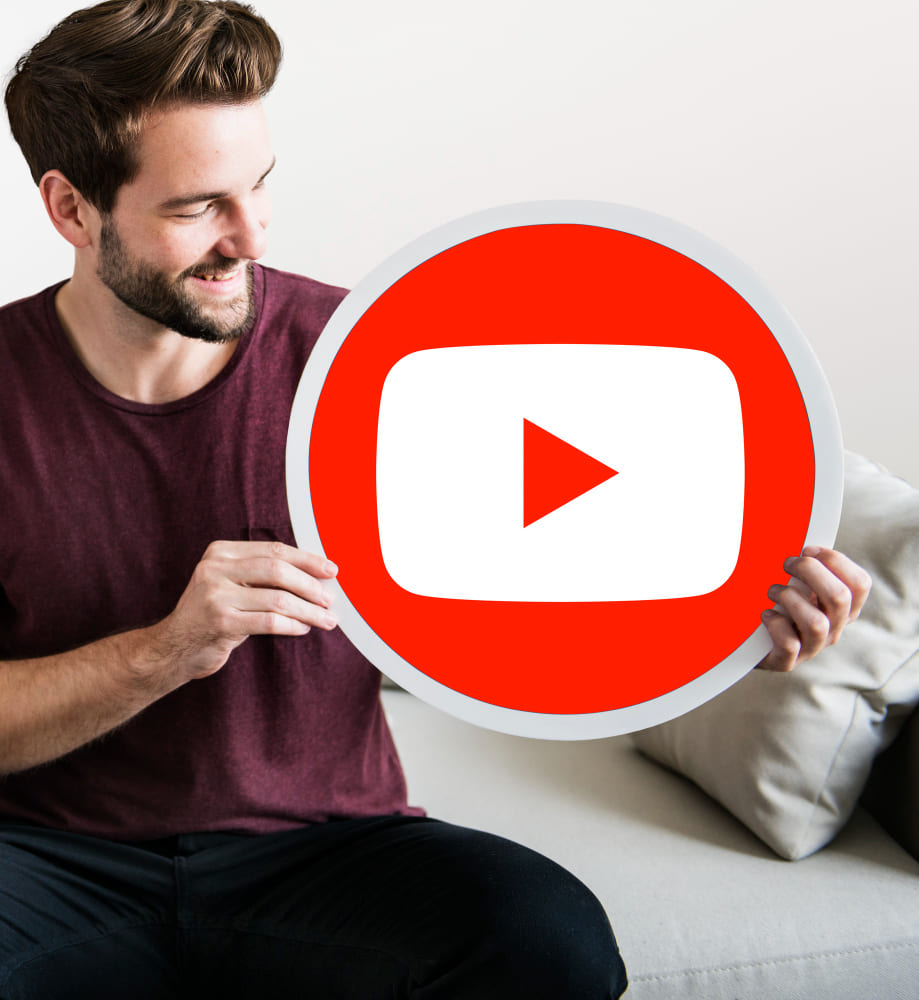
Creating YouTube Shorts is a fantastic way to grow your presence on the platform. Whether you’re using a smartphone, PC, or iPad, the process is simple and accessible. With the tips in this guide, you’ll be well on your way to creating engaging and viral content.
So now that you know how to make a YouTube Short, what are you waiting for? Start creating today!