YouTube Shorts has quickly become a popular feature for creating and consuming short-form video content. However, not everyone enjoys this feature, and many users seek ways to disable it. Whether you're looking to simplify your YouTube experience, avoid distractions, or prefer the traditional long-form videos, disabling YouTube Shorts might be the solution for you. In this guide, we'll explore how to disable YouTube Shorts on different devices and platforms, including iPhone and Android, and whether it's possible to do so permanently.

What Are YouTube Shorts?
YouTube Shorts is a short-form video feature allowing creators to upload videos of up to 60 seconds. It's YouTube’s answer to platforms like TikTok and Instagram Reels, featuring endless scrollable clips. While YouTube Shorts can be entertaining, they often feel disruptive to users who prefer long-form content or want a less cluttered app experience.
Why Disable YouTube Shorts?
Here are some common reasons users look for ways to disable YouTube Shorts:
- Minimizing distractions: The endless scrolling nature of Shorts can be addictive.
- Improved app usability: Removing Shorts declutters the interface for those who use YouTube for education or professional purposes.
- Data savings: Shorts often autoplay, consuming significant mobile data.
- Preference for traditional content: Many users prefer long-form videos over short clips.
How to Disable YouTube Shorts on Different Devices
While YouTube doesn’t provide an official way to turn off Shorts, there are several workarounds you can try. Below are detailed steps on how to disable Shorts on YouTube for different devices and operating systems.
How to Disable YouTube Shorts on Android
- Revert to an Older YouTube Version:
- Uninstall the current version of the YouTube app from your device.
- Download and install an older version of YouTube (v14.12.56 or earlier). These versions do not support Shorts.
- Turn off automatic app updates in the Google Play Store to prevent YouTube from updating to the latest version.
- Mark Shorts as Not Interested:
- Open the YouTube app and scroll through the Shorts section.
- Tap the three-dot menu on any Short.
- Select "Not interested."
- Repeat for other Shorts to reduce their appearance over time.
- Use a Third-Party YouTube App:
Apps like YouTube Vanced allow you to customize your YouTube experience, including disabling Shorts.
How to Disable YouTube Shorts on iPhone
- Use the Browser Instead of the App:
- Access YouTube via Safari or another web browser.
- The web version often offers a less Shorts-heavy interface.
- Mark Shorts as Not Interested:
- Open the YouTube app on your iPhone.
- Tap the three-dot menu on Shorts and choose "Not interested."
- Downgrade the YouTube App:
Unfortunately, iOS doesn’t allow easy app downgrades. However, you can disable automatic app updates to prevent future versions from reinstating Shorts.
How to Disable Shorts on YouTube Permanently
If you’re looking for a permanent solution to disable YouTube Shorts, here are some additional methods:
- Use YouTube on Desktop:
The desktop version of YouTube has a less prominent Shorts section. Simply use the browser version of YouTube instead of the app. - Switch to YouTube Premium:
YouTube Premium allows you to download videos for offline viewing, which helps avoid Shorts autoplay. - Feedback to YouTube:
- Navigate to Settings > Help & Feedback.
- Submit feedback requesting a feature to disable Shorts permanently.
How to Disable YouTube Shorts on the YouTube App
YouTube Shorts appears prominently in the app’s home feed and under the “Shorts” tab. Although there’s no direct way to remove this tab, you can minimize its presence:
- Adjust Your Watch History:
- Clear your watch history regularly to reset YouTube’s algorithm.
- Avoid interacting with Shorts to prevent them from appearing in your feed.
- Customize the Home Feed:
- Open the Shorts tab.
- Tap "Not interested" for unwanted videos.
Frequently Asked Questions
1. Can You Save Data by Disabling Shorts?
Yes. Shorts autoplay by default, consuming more mobile data. By disabling them, you can save significant data.
2. Why Can’t You Officially Turn Off Shorts?
YouTube hasn’t introduced an official option to disable Shorts because it’s a major feature designed to compete with TikTok.
3. How to Disable YouTube Shorts Permanently on Android?
The most reliable way is by installing an older app version or using a third-party app like YouTube Vanced.
Alternatives to YouTube Shorts
If you don’t want to see Shorts but still enjoy bite-sized content, consider alternatives:
- TikTok: Known for its creative short videos.
- Instagram Reels: Offers quick, engaging clips.
- Vimeo: A platform for high-quality video content without the constant push for short-form content.
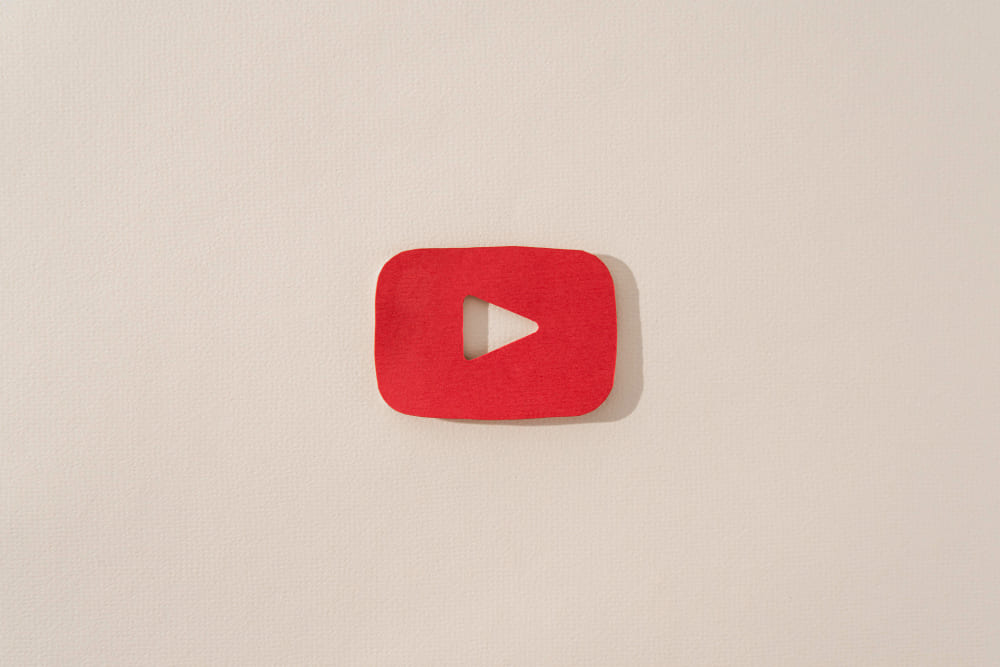
Final Thoughts
YouTube Shorts might be a hit for some, but they’re not for everyone. With the methods above, you now know how to disable YouTube Shorts or minimize their impact on your YouTube experience. Whether you’re on Android, iPhone, or desktop, these tips can help tailor the platform to your preferences.
By following these steps, you can take control of your YouTube feed, avoid distractions, and enjoy the content you truly care about.