YouTube Shorts has taken the platform by storm, offering users a quick and entertaining way to share and consume bite-sized video content. While these vertical videos are designed for a mobile-first experience, many users are curious about how to turn YouTube Shorts into full screen—whether they’re using Android, a PC, or any other device. This article will guide you through the steps to maximize your YouTube Shorts viewing experience.

What Are YouTube Shorts?
Before diving into the full-screen viewing options, let’s revisit what YouTube Shorts are. YouTube Shorts are vertical videos limited to 60 seconds or less, designed to be consumed on mobile devices in portrait mode. While Shorts are perfect for quick entertainment, some users prefer viewing them in a full-screen mode, especially when using larger devices like tablets, PCs, or smart TVs.
How Can You Turn YouTube Shorts Into Full Screen?
YouTube Shorts are inherently designed to occupy the full vertical screen on mobile devices. However, if you're using a different platform or want to adjust how Shorts are displayed, here are the methods based on your device:
1. Turning YouTube Shorts Full Screen on Android
If you're an Android user, you can easily view YouTube Shorts in full screen without additional steps:
- Open the YouTube App: Ensure you have the latest version of the app installed from the Google Play Store.
- Find a YouTube Short: Navigate to the "Shorts" tab at the bottom of the app.
- Swipe Up to View Full Screen: Tap on a video, and it will automatically play in full screen. If you rotate your phone horizontally, Shorts will still be optimized for vertical viewing.
- Adjust Settings for Better Quality: If the video appears blurry, tap the three-dot menu in the top-right corner, select "Quality," and choose the highest resolution.
This setup ensures the YouTube Shorts full screen experience is smooth on Android devices.
2. Viewing YouTube Shorts Full Screen on a Browser (PC)
Watching YouTube Shorts on a PC or web browser is slightly different since the platform doesn’t offer a native full-screen view for vertical videos. However, you can still maximize the viewing area:
- Visit YouTube on Your Browser: Open www.youtube.com.
- Search for YouTube Shorts: You can find Shorts by searching for specific videos or clicking on the Shorts tab.
- Use the Theater Mode or Full Screen: While Shorts will display in a vertical format, clicking the full-screen button (usually in the bottom-right corner of the video) will expand the video to fill your screen. Note that the sides may still appear black because of the vertical format.
- Enable Zoom: On some browsers, you can zoom in by pressing
Ctrl++to make the video occupy more space.
3. Watching YouTube Shorts Full Screen on iOS (iPhone and iPad)
iPhone and iPad users can follow similar steps to Android:
- Open the YouTube App: Download or update the app from the App Store.
- Navigate to Shorts: Tap on the "Shorts" tab.
- Full Screen by Default: Shorts will automatically open in full screen when you tap on them.
- Customize Viewing Experience: Rotate your iPad or iPhone to landscape mode, but keep in mind that Shorts are optimized for vertical playback.
What About Smart TVs?
If you’re streaming YouTube Shorts on a smart TV, the experience differs. Shorts are designed for vertical screens, and when viewed on a widescreen TV, the video may appear centered with black bars on the sides. Unfortunately, there’s currently no native option to convert YouTube Shorts into a full-screen format on TVs.
Tips for a Better Full-Screen Experience
To make your Shorts viewing experience more enjoyable, consider the following tips:
- Update Your App: Ensure your YouTube app is updated to access the latest features and improvements for Shorts playback.
- Enable Auto-Rotation: For the best viewing experience on mobile, enable auto-rotation in your device’s settings.
- Adjust Playback Quality: Poor video quality can ruin the experience. Tap the settings icon during playback to select the highest resolution.
- Try External Apps or Extensions: Some third-party tools or browser extensions can enhance your YouTube experience, such as enabling full-screen viewing for vertical videos on PCs.
FAQs About Full-Screen YouTube Shorts
1. Can I Watch YouTube Shorts in Full Screen on a Tablet?
Yes, you can watch YouTube Shorts in full screen on a tablet. Simply open the Shorts tab, select a video, and it will automatically display in full-screen vertical mode.
2. Why Don’t YouTube Shorts Fill the Screen Horizontally?
YouTube Shorts are designed for vertical viewing, so they won’t fill the screen horizontally on widescreen devices like PCs or TVs. This is intentional to maintain the vertical aspect ratio.
3. Can YouTube Shorts Be Converted to Horizontal Format?
Currently, there’s no official way to convert Shorts into a horizontal format. Creators design Shorts for vertical viewing, and altering this format may distort the content.
YouTube Shorts Full Screen on Android vs. PC
| Feature | Android | PC |
|---|---|---|
| Default Full Screen | Yes | No |
| Requires Manual Adjustment | No | Yes (via zoom or browser settings) |
| Optimized for Vertical | Yes | Limited |
Why Is Full Screen Important for YouTube Shorts?
For viewers, the full-screen experience ensures that content is immersive and engaging. Since most Shorts are dynamic and visually appealing, watching them in full screen enhances the overall impact. Whether you're on an Android phone, PC, or tablet, maximizing your screen usage allows you to enjoy the content as it was intended.
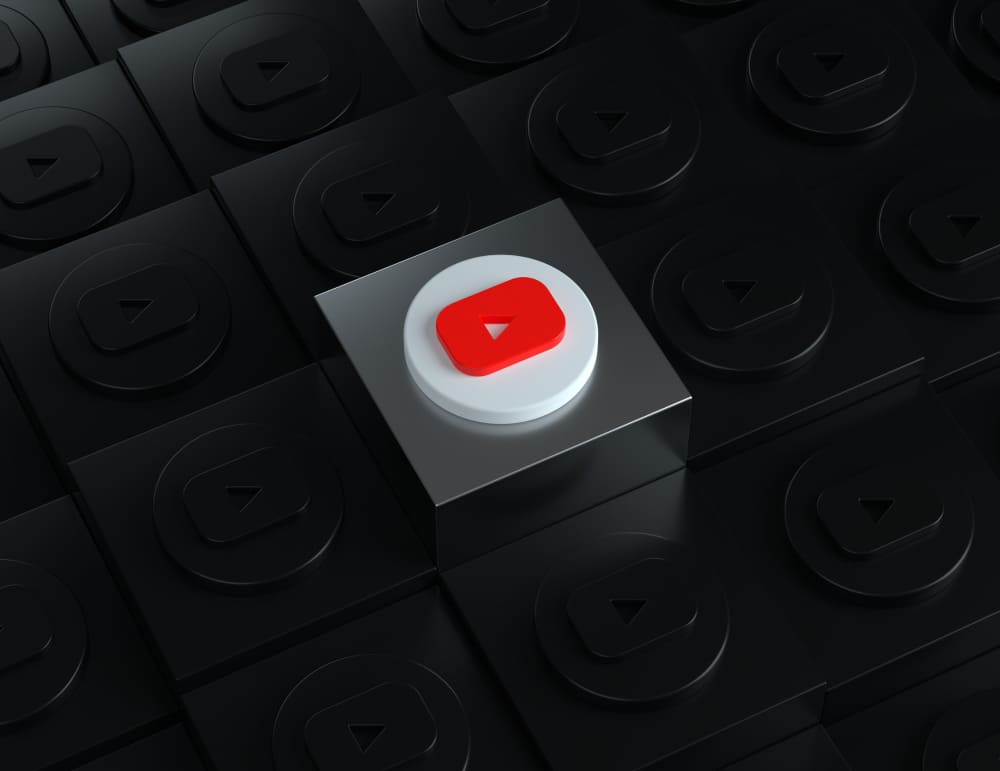
Conclusion
YouTube Shorts has revolutionized how we consume video content, but knowing how to optimize the viewing experience is essential. Whether you're wondering, "How can you turn YouTube Shorts into full screen?" or seeking tips for specific devices like Android, PC, or iPhone, the steps are straightforward. Make sure to update your app, customize your settings, and enjoy the endless stream of creative content on YouTube Shorts!